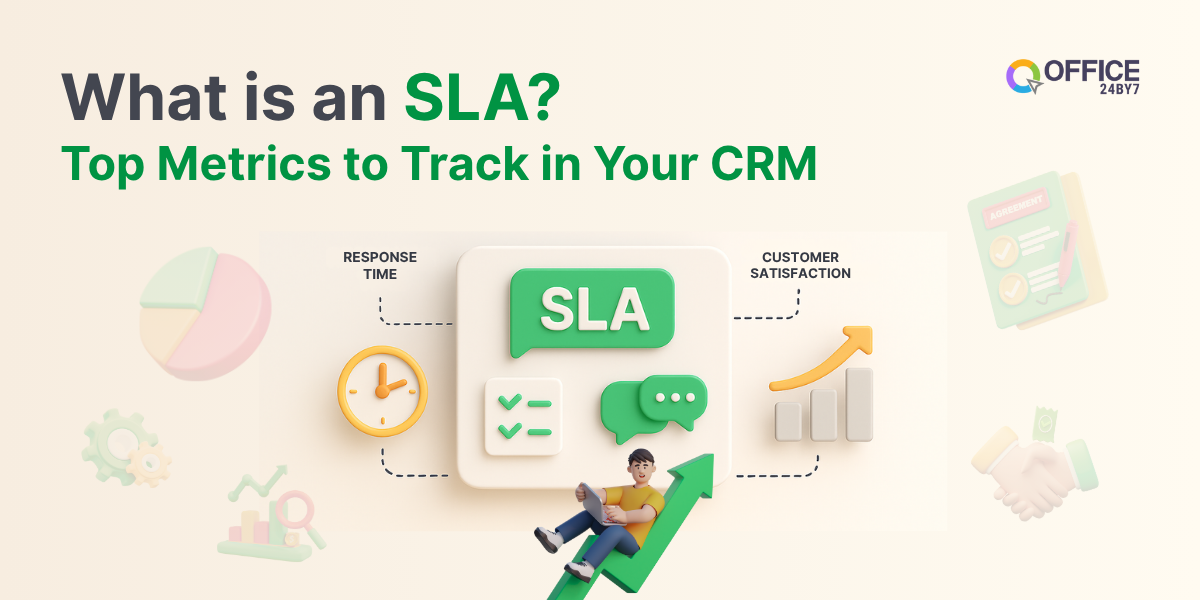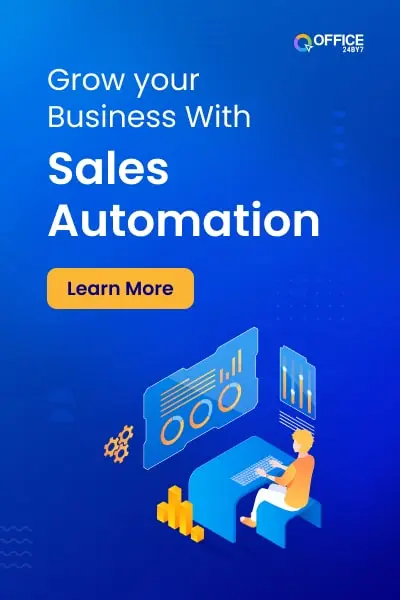Social media with its huge reach emerged as dominant platform for business to increase the reach and growth. Variety of ads and campaigns can be run on social platforms. Social media marketing comes with the in-built analytics to help to gauge the performance of various campaigns undertaken over it. For businesses, however, that wouldn’t suffice, they need more precise data. UTM Codes offer the chance to track the visitors, traffic, conversion and many other accurately.
What is UTM Code?
A UTM code is a simple, text codes which is added to URL to track the data like visitors, source, media, etc. UTM code contains a regular URL followed by the code.
The code contains two components: UTM Parameters and Tracking Variables.
UTM Parameter
UTM parameter is the text code which comes after the question mark in the URL. Parameters helps to get a detailed analytics of social media campaign’s success. There are 5 UTM parameters for tracking links and paid campaigns.
1. Source of the Campaign
The source where you run the campaign whether it is social media, newsletter or network.
Example Code: utm_source=twitter
Sources: Twitter, Facebook, newsletter, blog, etc.
2. Medium of the Campaign
This is to track the channel which is driving the traffic including the organic, paid, social, etc.
Example Code: utm-medium=insta-ad
3. Name of the Campaign
You can give names to individual campaigns so as to track the cmapign performance alone easily.
EXample Code: utm_campaign_seasonend_sale
4. Term of Campaign
This is helpful for racking the particular keywords performance.
Example Code: utm_term=marketing_automation
5. Content of Campaign
With this parameter you can track different ads in a campaign like the video ads and text ads etc.
Example Code: utm_content=text_ads
In order to track complete information one can use all the parameters in one link. All the parameters codes are placed after the ‘?’ symbol in the URL and each of the parameter is separated by ‘&’ symbol.
Still, if it seems tedious, you need not worry. There are many UTM generators available for free.
All that you have to do is, add the parameters of your choice and give the link the parameters to be be added. Your UTM Code is generated automatically.
Well if all the parameters are added the URL would become too long and doesn’t make a right sight as well, right? You can shorten it anytime.
How to Use UTM Codes?
Now that you have understood what is UTM and what all codes it will have, let’s examine how the codes can actually be used to get the tracking right.
1. Create a Google Analytics Account
To get the data the UTM tracks, you need to have a GA account. If you don’t have one yet, you can create it easily. It’s free. Also, you can login with any google account you have. While setting up the account add your website URL and tracking ID in the account.
Actually, UTM codes collect the data and feed into Google Analytics. Unless you have GA account, you wouldn’t be able take benefit of the UTM codes.
2. Add UTM parameters to all your social posts and campaigns
You have to add UTM to all your posts and campaign you wish to track. As said above there are many UTM generators. Most of are free. You can also use Google UTM Builder.
Usually, you will be asked to give website URL and the other parameters you wish to track. Which include campaign source, campaign medium, campaign name and campaign Term.
Once you give all the details, the UTM code is automatically generated. Copy the code and post on social media of your choice.
3. Track the campaigns in Google Analytics
Log into your GA account, where the UTM feed all the data it collected.
To view the reports, you have select Report on the left side and navigate to Acquisition and then to Campaigns.
You will see all the details like traffic, conversion, etc.
You can also customize the reports based on parameters and time period of your own choice.
4. Analyze the data
You get all the data you’re looking for in Google Analytics. Now, you analyze the data to measure the performance of the ads, posts and campaigns in a number of ways.
You can download that data in variety of forms by exporting. Get the data as PDF, Google Sheets, Excel, or .csv file as required.
You can revise, improvise the campaigns and ads according to the desired results you aim to achieve.