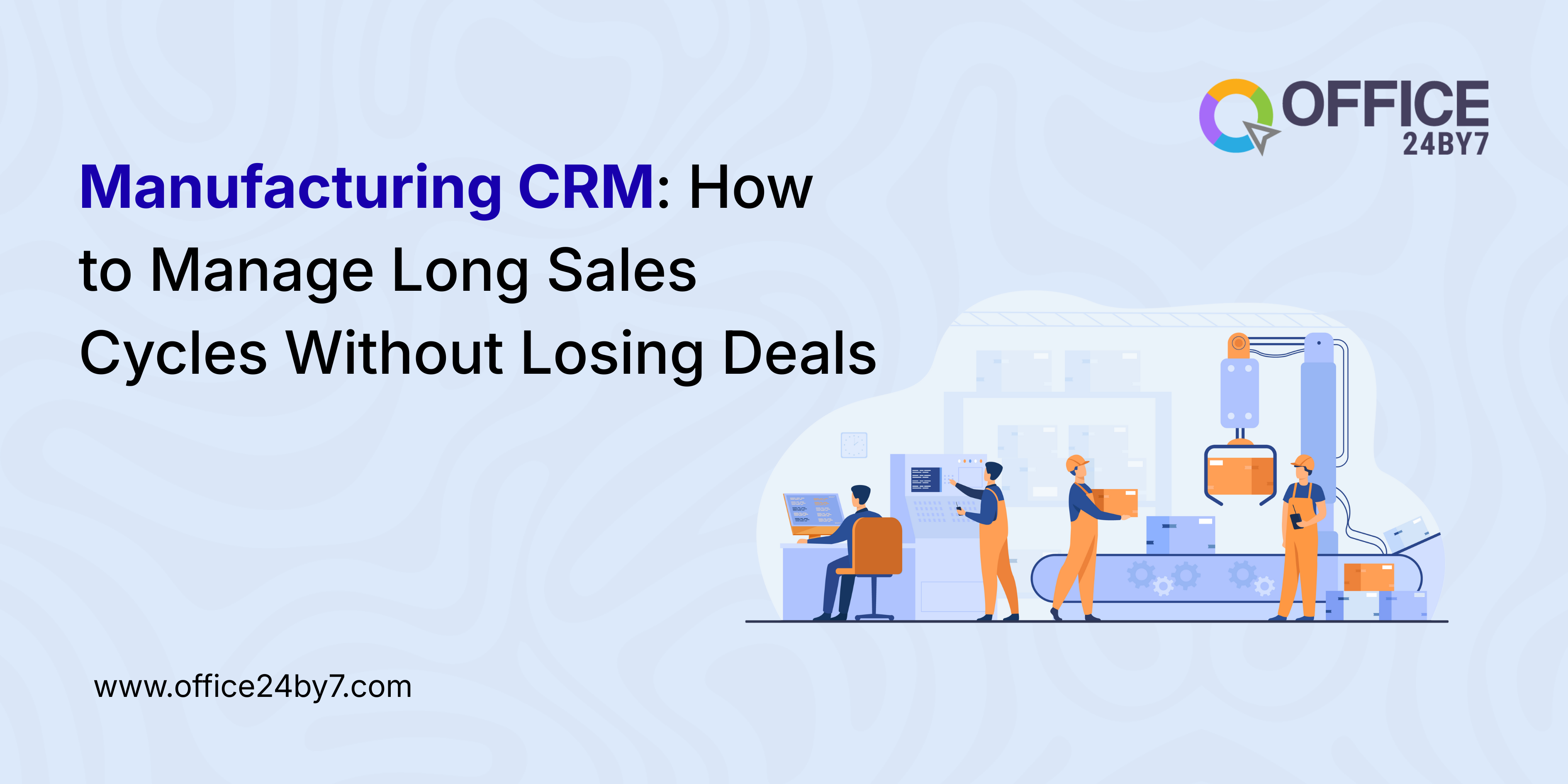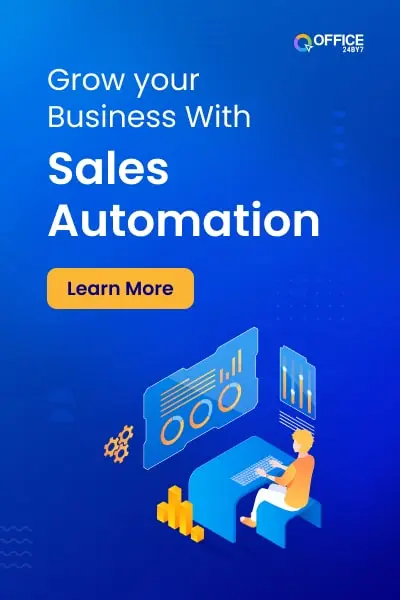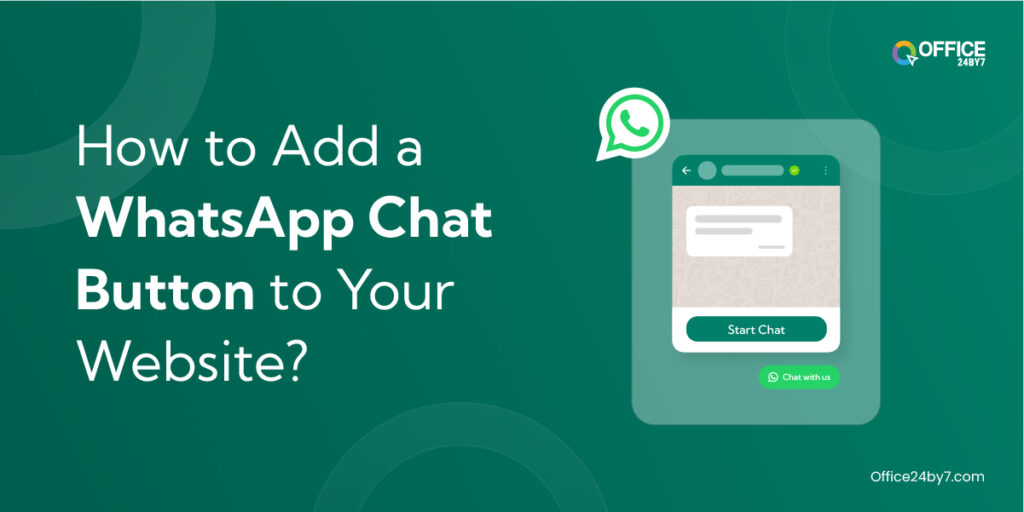
Not sure if this blog on WhatsApp Chat Button or Click-to-Chat contains quality information?
Try our 1-minute short audio summary to decide. 🎧
Are you thinking about adding a WhatsApp chat button to your website? You’re in the right place. This guide has everything you need to get your WhatsApp chatbot up and running. Adding this button is a great way to connect with your customers quickly and easily, making your customer service smoother and more efficient.
Everyone’s talking about WhatsApp chatbots these days and for a good reason. They offer a super convenient click-to-chat feature that people love. As WhatsApp keeps growing in popularity, having this feature on your website can really help your business stay in touch with your audience.
💥 You May Also Like to Read Shocking WhatsApp Marketing Stats Every Marketer Should Know
WhatsApp is huge right now, and it’s only getting bigger. By jumping on this trend, you can boost your company’s reach and make it easier for your customers to get in touch. Setting up a WhatsApp chatbot not only keeps you up with the times but also sets you up for success down the road.
This guide will walk you through everything—setting up your WhatsApp business account, getting API access, and creating a chatbot that engages your customers. Follow these steps, and you’ll have a WhatsApp chat button on your website in no time, making it super easy for your customers to reach out.
Things To Do Before You Start
Step 1: Get Your Mobile Number Ready
In order to make a WhatsApp chatbot you will require a mobile number that does not already have a WhatsApp profile linked to it. If your phone number is already activated with WhatsApp, deactivate it first and then proceed with it during WhatsApp Business Account verification.
If you don’t have a mobile number that you can use for your business, you can easily get a virtual number which looks like a mobile number. Using Office24by7 you can get your business a virtual number that looks like a mobile number so that people who are trying to reach out to your business would appreciate connecting with a personal number rather than any generic one.
Get yourself a virtual number today from your trusted cloud telephony provider!
💎 You May Like to Read Top 11 Reasons Why SMBs Are Switching to Cloud Telephony Providers
Step 2: Set Up WhatsApp Business Account
- Log in to the Business Manager account using your personal login credentials.
- Click “Create Account” to open the pop-up to create your business portfolio in Business Manager.
- Open the WhatsApp Business app. Follow the prompts to create your business profile.
- Verify Your Business Profile.
- Complete the business profile by filling in details like your business address, description, and logo.
Step 3: Apply for WhatsApp Business API Access
- Log in to the Meta Business Suite using your valid credentials in this link: https://developers.facebook.com/
- Click on “My Apps” and select “Create App” to create your WhatsApp Business Platform API.
- Choose the App type “Business” and “WhatsApp” from the list of products.
- Follow the setup process for the WhatsApp Business Platform API.
- Complete the verification process for your WhatsApp business number and test template.
- Add your phone number as a WhatsApp business account and proceed.
Here is where you need to deactivate your phone number first and then proceed with verification.
Step 4: Apply for Green Tick Verification
The green tick badge on WhatsApp lets users quickly identify official brand accounts on the platform. It signifies that it’s a WhatsApp-verified account and belongs to the company it claims to be.
With this badge, users can be confident that they’re communicating with a genuine brand, not a fake one. This feature not only increases the authenticity of your account but also contributes to building trust and reputation for the brand.
WhatsApp takes verification and validation of business accounts seriously to safeguard its users from spam and fake accounts. Know that very few businesses are granted the coveted green tick badge. WhatsApp reserves it for popular brands so don’t be discouraged if you get rejected.
How to Submit Your Green Tick Request
- Go to WhatsApp Manager.
- Navigate to “Settings” > “Business Settings” > “Branding” and request verification.
- Provide required documents: business registration, website, and other credentials.
- WhatsApp reviews the request, which may take several weeks.
- When your request is approved you will get a notification via email or WhatsApp Manager upon approval.
Here are the main eligibility criteria — does your business stand the chance to get a green tick?
- Your brand needs to be well-known. WhatsApp loosely defines that as getting news coverage from large media.
- Only businesses are allowed, and no public figures or influencers.
- Need to be using the WhatsApp Business Platform API.
- It’s better if you’re at least on the Tier 2 messaging level defined by developers.facebook.com.
Have your Green Tick Verification failed? Dont worry! We can help you deploy WhatsApp chat button on your website with WhatsApp Business profile even without having a Green Tick Verification. Connect with our team by sending in an inquiry form on the Get A Demo form to your right or call us at +91 70971 71717.
💡 You May Like to Read WhatsApp Flows for Business: How to Design, Build and Manage
How to Create and Deploy The Click-to-Chat Button
Step 5: Create and Configure Your Chatbot
- Log in to your Office24by7 account.
- Go to Settings to add a new Connector for your WhatsApp Business Account. Here you will be redirected to log in into your WhatsApp Business Account.
- Once the connector is set up go back to your Office24by7 CRM system dashboard.
- Navigate to the Builder module and select WhatsApp Chat Flow from the menu.
- Create a new template by choosing the New Template option.
- Add details like Template Name, Provider, Business Number, and Language.
- Start adding details for the first element in your flow, such as: Header, Body, Footer, and Buttons. You can add a list of buttons, quick reply options or terminate the input sequence by using None.
- To create a flow you can open the drip flow screen and add the templates that you want to have in the chat flow. You can maintain the link between them in the same sequence as how the business wants to run the flow.
- Test the chatbot within the platform to ensure it behaves as expected.
Step 6: Add a “Click-to-Chat” button to the website
Design a button or chat icon that you want to use on your website. By simply adding a few lines of code to the body tag of your webpages you can deploy the WhatsApp Click-to-chat button on them.
Here is an HTML code that can show you how the Click-to-chat button would appear and redirect your customers who click on it to your WhatsApp web link.
<script id="WhatsAppdomain" src="https://app.office24by7.com/cdn/assets/js/v2/WhatsAppchatbotembed.js" defer></script>
<div bot="MV81NQ==" class="office24by7_script_div"></div>
You can also use additional code such as the below to stylize your button:
whatsapp-button {
display: inline-block;
width: 60px;
height: 60px;
background: url('path_to_your_whatsapp_icon.png') no-repeat center center;
background-size: cover;
}
Now, it’s time to test! Whenever you make a change to your button or the code ensure that the button correctly opens to WhatsApp chat and that the chatbot responds as expected. Ensuring smooth usability is critical.
Step 7: Monitor and Optimize
To keep your WhatsApp chat button effective, it’s crucial to monitor interactions regularly. Use the analytics tools provided by your chatbot platform to track customer engagement and performance. This data will help you understand how customers are using the chat feature and identify any areas that need improvement.
Listening to user feedback is key to optimizing your chatbot. Gather input from your customers about their experience with the chat feature. Based on their feedback, adjust the chatbot’s responses and functionality. This continuous improvement will ensure your customers have a smooth and satisfying interaction every time they use the chat.
Regularly updating your chatbot based on performance metrics and user feedback helps keep the chat experience fresh and efficient. Make it a habit to review and refine the chatbot’s scripts and features. This proactive approach not only enhances user satisfaction but also keeps your business communication agile and responsive.
Frequently Asked Questions
How do I set up a WhatsApp Business account for my website?
Setting up a WhatsApp Business account is simple. Download the WhatsApp Business app, register with your business phone number, and fill out your business profile with details like your business name, address, and description. This profile will be visible to your customers.
How does the WhatsApp chat button improve customer service?
The WhatsApp chat button allows customers to contact your business instantly, reducing wait times and improving satisfaction. It enables real-time communication, making it easier to address customer queries, resolve issues promptly, and build stronger relationships.
Is it possible to integrate WhatsApp chat with my CRM system?
Yes, the WhatsApp Business API can be integrated with various CRM systems. This integration allows you to manage customer interactions, track conversation histories, and gather insights into customer behavior directly from your CRM.
Do I need a special WhatsApp number to integrate a chat button on my website?
Yes, you’ll need a phone number that is not yet linked to a WhatsApp account. WhatsApp business profiles use a cloud-based number to connect businesses with their customers. To get this you should get a virtual number from a trusted cloud telephony provider like Office24by7.
Can I use WhatsApp for marketing purposes on my website?
Yes, WhatsApp can be a powerful marketing tool. You can use it to send promotional messages, offer customer support, and share updates or news about your products. However, always obtain customer consent before sending marketing messages to comply with regulations.
How can I measure the success of my WhatsApp chat integration?
You can measure the success of your WhatsApp chat integration by tracking key metrics such as response time, customer satisfaction, engagement rates, and conversion rates. Use these insights to refine your strategy and improve customer interactions.
What should I do if my WhatsApp Business API request is rejected?
If your WhatsApp Business API request is rejected, review the feedback provided and make necessary adjustments. Ensure your business information is accurate and complies with WhatsApp’s guidelines. You can reapply after addressing any issues noted in the rejection.
Can customers make purchases directly through WhatsApp?
Yes, customers can make purchases through WhatsApp using the WhatsApp Business app’s catalog feature, where you can display your products or services. They can browse your offerings and place orders directly through the chat.
Is there a cost associated with adding a WhatsApp button to my website?
Yes, there will be variable charges based on the message volume which is consumed by the business. But adding the chat button to the website is usually free. Only medium and large businesses would have a significantly large fee for the volume of messages they handle. It is recommended that you review the pricing details before finalizing your choice.
How can I ensure the privacy of my website visitors when they use the WhatsApp chat button?
WhatsApp uses top-level end-to-end encryption to secure messages from Meta. It ensures a high level of privacy for all conversations. Apart from this you also need to ensure that your website meets data protection and regulation standards. You should also be transparent about your data usage policies to your customers to maintain trust.
Get Your Free Demo Today!
Hundreds of small and large businessses have successfully integrated their Website with WhatsApp Click-to-chat feature. What are you waiting for? Fill out the Get a Demo form on the right and claim your chance to get a free demo on how to integrate whatsapp chat button for your website and how you can track your leads using it for sales growth.
You can also call our sales agents at +91 70971 71717 or email at sales@office24by7.com.