Add-ons: UTM Tag
UTM tags are snippets of codes used for tracking and analyzing the effectiveness of digital marketing campaigns. When added to URLs, they provide information about the source, medium, and specific campaign associated with website traffic. UTM tags capture the data when a user clicks on the link. It allows marketers to understand which channels, campaigns, or content are driving traffic and conversions.
With Office24by7’s UTM tag add-ons, businesses can seamlessly track their website and other landing pages. You can also capture essential visitor data by simply pasting the UTM code in your URL. These features help you monitor and analyze traffic effectively, enhancing your marketing strategies and decision-making processes.
Let’s take a look at how to execute this.
Adding UTM Tag
Step 1: Click the ‘Add-ons’ panel from the menu on the left side. This will open a panel with all available add-ons. Select ‘UTM Tag’ from the list. This will open a panel with further settings.
Step 2: When the panel opens, you will see a table with the details of the UTM tags you added already. If you have not added any UTM tags yet, the table will be empty. Click the ‘Add’ button on the top right of the table. It will open the ‘Add UTM Tag’ side panel.
Step 3: In the ‘Add UTM Tag’ side panel, provide a tag name, choose the tracking type (website/landing page), add the URL, and paste the UTM code in the respective fields.
Step 4: Click ‘Submit’ after you have filled all the fields.
You can now see that the UTM tracking you have added is listed in the table.
Editing Tracking
Step 1: To edit a UTM tag that you have already added, click the ellipsis icon (…) in the ‘Actions’ column against the URL. From the subsequent drop-down menu, click ‘Edit’.
Step 2: In the ‘Edit Tracking’ side panel, make changes you want to the name, tracking type, URL, or UTM code.
Step 3: Click ‘Submit’ to update the changes you have done.